
Nowadays Facebook is one of the trending social media platforms that helps us to share photos, videos and to connect with loved ones. However, you can also create a page for an organization or for a business. Sometimes, what happens is you want to change the Facebook page name according to the demand or for your brand promotion.
Desire to change your page name? Want something unique? Maybe correct a typo? You came to the right place! Well, You can now change your page name easily and very conveniently with just a few clicks on your device. There is only one catch – you have to be an admin of the page.
Making a List of Possible Sites Where Page Name has Been Used
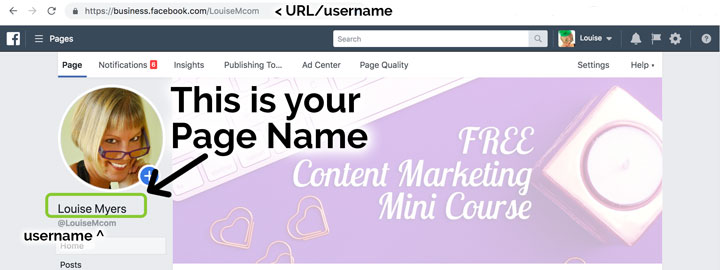
The username of an individual creates the unique link for a Facebook page name. There are many things to list before going through a change in the name. Firstly, make a list of all places online that link your page or your URL listed or mentioned on them. They can be: –
- Websites
- Blogs
- Emails
- Signatures
- Graphics
- Social Networking Sites
- Email Templates
- Business Cards
- Brochures
- Posters
- Documents
Making such a list is necessary to avoid differences in the future and problems as once a change in the Facebook name page is made, the old link and name breaks and is in no further use.
Problems One Might Face and How to Tackle Them
There are many problems one could face while making a change in the Facebook page name. It is possible that the edit button is not available or there is an error message. However, this is possible in cases or situations mentioned below: –
- A change in the Facebook page name has been completed in the last 7 days.
- Lack of proper permission.
- There is an existence of more than one personal profile.
- The personal profile has not been verified.
However, there are easy solutions for this;
- Ensure a proper time gap between your previous and present change in the name.
- Check with the page admin to ensure proper permission.
- Facebook will consider a second personal profile as fake or a duplicate, make sure that the real Facebook account has been mentioned as the admin.
- Verify the profile by going to general settings and then to the username.
Change in Facebook Page Name can be Denied by Facebook
The change in Facebook page name can also be denied by Facebook if there is something in the name that violates the guidelines of page name mentioned by Facebook. Facebook can reject the change in page name under many circumstances like: –
- There are terms or phrases which violate someone’s rights or are abusive.
- The page names are not grammatically correct and improper capitalization has been used.
- Symbols or unnecessary punctuations are used.
- The name is long or detailed.
- Any variation for the word “Facebook” has been used.
- There are misleading words.
- General words except those which are related to the page are used.
- Geographical locations are used.
The Facebook page name one chooses, has to exclude all such violations to be accepted.
Username Guidelines to be Followed
One also has to ensure, while making a change in the Facebook page name, that it does not violate custom username guidelines. The following are username guidelines mentioned by Facebook: –
- The username should be unique and not in use by other users.
- Usernames can only contain alphanumeric numbers or a period, i.e., A-Z, 0-9, and “.”.
- Periods “.” or capital letters have not counted a part of the username, i.e., usernames are not case-sensitive.
- At least 5 characters should be used for a username and there can be no extensions or general terms.
- Only admins can make changes to the page name.
- “Facebook statement of rights and responsibilities” has to be kept in mind while making a username.
- The page should have at least 25 likes, but this is not applicable for every user.
How to Choose a Facebook Page Name?
Well, want some tips on how one should go about choosing a Facebook page name? Here are a few tips!
- Keep it Simple: Keep your page name simple and your content creative and attractive. Do not add any cuteness or cleverness to it. One should think about “What will the users search for?”. Keeping the page name simple will keep it lasting for a long time.
- Keep it Short: Page names should be to the point and not mentioned in detail. The page has a description section for it. A shorter page name will fit perfectly in advertisements and promotions.
- Be Specific: Use specific names that are directly related to the page and content. Avoid using general terms.
How to Change Facebook Page Name?
Changing one’s page name must be done right as it takes time after a change to make a change again. So, for this, it is necessary that one ensures all the guidelines and is satisfied that no rejection can be made while making a change in the page name. One can then follow simple steps and very easily and conveniently change the page name.
A username is already created when a page of the user is made. To change the page name in 2021 is way easier than before as Facebook had imposed restrictions that a change in page name can be made only two times, which was then made permanent. In fact, Facebook has uplifted this restriction and allows for multiple changes.
Change in Facebook Page Name While Using Facebook on A Desktop
Mentioned below are steps on how one can change the Facebook page name in a simple and convenient manner while using Facebook on a desktop: –
- Go to “About” (situated on the left sidebar) from your page.
- Besides your username, there would be an option named “Edit”.
- Click “Edit”.
- Type in the new name, keeping in mind the limit of 75 characters.
- Click on “Request Change”.
YOU ARE DONE!
Change in Facebook Page Name While Using Facebook On a Mobile
Mentioned below are steps on how one can change page name while using Facebook on a mobile: –
- Go to “About” (situated at the top) from your page.
- Click “Edit Page Info”.
- Type in the new name, keeping in mind the limit of 75 characters.
- Click on “Request Change”.
YOU ARE DONE
After one is done with clicking “request change”, Facebook notifies that their review can take up to three days and that they might require additional information. Moreover, Facebook also informs the user that they won’t be able to change the username again for a period of 7 days after their change has been accepted and that it informs the users that have liked your page about the change in Facebook name.
Making a change in Facebook page name will not affect the URL of one’s page as it is the same as the username and @name.
You are now done with making a change in the Facebook page name. In other words, Concentrate more on your content and how to advertise, promote and gain more followers. Above all, making a change in the page name is not what is difficult. What is difficult, is to streamline the thoughts behind it.
You may also like to read –
5 Facebook Ad Mistakes to Avoid for Small Businesses